A Step-by-Step Guide: Installing Lifecam HD-3000 on Your Desktop Computer
MICROSOFT LIFECAM HD-3000 WEBCAM, BLACK In today's digital age, webcams have become an essential tool for communication, whether it's for virtual meetings, online classes, or keeping in touch with loved ones. The Lifecam HD-3000 is a popular choice due to its affordability and reliability. In this guide, we'll walk you through the process of installing the Lifecam HD-3000 on your desktop computer, ensuring a smooth setup experience.
Step 1: Check Compatibility
Before you begin, ensure that your desktop computer meets the necessary requirements to support the Lifecam HD-3000. Check for compatibility with your operating system (Windows or Mac) and available USB ports.
Step 2: Unbox and Inspect
Carefully unbox your Lifecam HD-3000 and inspect the contents to ensure everything is included and undamaged. You should find the webcam itself, a USB cable, and any accompanying documentation.
Step 3: Connect the Webcam
Locate an available USB port on your desktop computer. Insert the USB cable from the Lifecam HD-3000 into the USB port. Make sure the connection is secure.
Step 4: Install Drivers (Windows)
For Windows users, the Lifecam HD-3000 typically requires drivers to function properly. If your computer doesn't automatically install the drivers, you can download them from the official Microsoft website. Follow the on-screen instructions to complete the driver installation process.
Step 5: Mount the Webcam
Choose a suitable location to mount your Lifecam HD-3000. Many webcams come with a built-in clip that can be attached to the top of your computer monitor. Alternatively, you can use a tripod or other mounting options for flexibility.
Step 6: Adjust Settings (Optional)
Once the Lifecam HD-3000 is connected and recognized by your computer, you may want to adjust its settings to optimize performance. This can include adjusting the resolution, frame rate, exposure, and other parameters using the software provided or through your computer's operating system settings.
Step 7: Test the Webcam
Before you start using the Lifecam HD-3000 for video calls or recordings, it's essential to test it to ensure everything is working correctly. Open your preferred video conferencing software or webcam application and select the Lifecam HD-3000 as the input device. Verify that the video feed is clear and that the microphone, if applicable, is picking up sound.
Step 8: Troubleshooting (If Necessary)
If you encounter any issues during the installation or setup process, refer to the troubleshooting section of the Lifecam HD-3000 manual or seek assistance from the manufacturer's customer support.
Conclusion:
Installing the Lifecam HD-3000 on your desktop computer is a straightforward process that can greatly enhance your communication experience. By following these step-by-step instructions, you'll be up and running in no time, ready to enjoy crisp video quality and clear audio during your virtual interactions. Whether it's for work, school, or staying connected with friends and family, the Lifecam HD-3000 is an excellent choice for bringing your webcam setup to life.
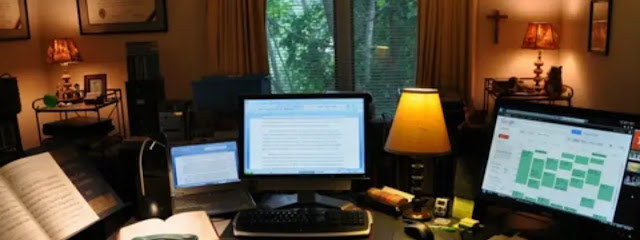
Comments
Post a Comment